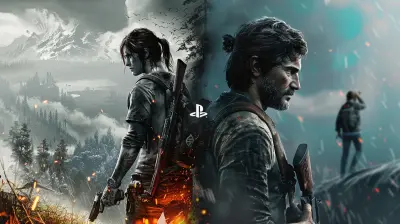How to Fix Common PlayStation Issues and Keep Your Console Running Smoothly
26 June 2025
Owning a PlayStation is like having a loyal gaming companion—reliable, entertaining, and always ready for action. But, just like any tech device, it isn’t immune to a few hiccups. Whether you’ve got a PS4 or the newer PS5, chances are you’ve run into a couple of frustrating moments. Maybe your game froze mid-boss fight, or the system just wouldn’t turn on one day. We’ve all been there!
In this guide, we’re going to walk through how to fix common PlayStation issues and keep your console humming like it's fresh out of the box. No tech jargon, no long-winded explanations. Just real talk from one gamer to another.
🎮 Why Do PlayStation Problems Happen?
Before we dive into fixes, let’s talk about the “why.” Your PlayStation is a complex piece of hardware running sophisticated software. Combine that with regular use—and maybe the occasional power outage or spilled soda—and things can go sideways.Here are a few common culprits:
- Overheating from dust build-up
- Software glitches or corrupt data
- Faulty hard drives
- Network connection hiccups
- Power issues
Understanding the “why” makes troubleshooting less of a guessing game and more of a problem-solving mission.
🔧 Problem #1: Console Overheating
What’s Going On?
Is your PS4 or PS5 sounding more like a jet engine than a game console? That fan’s going nuts because your system is probably overheating.How to Fix It
1. Let it breatheMake sure your console isn’t crammed inside a tight spot. It needs plenty of airflow. Keep it in an open area, away from direct sunlight and heaters.
2. Dust it off
Dust is your console’s silent killer. Grab a can of compressed air and clean around the vents once a month.
3. Internal clean-up (advanced)
If you’re comfortable, you can open the hood and give it a deeper clean. Just make sure your warranty’s expired and you know what you’re doing—or better yet, get a pro to handle it.
Bonus Tip:
Put your console in rest mode when you're not gaming instead of leaving it running full throttle.
📶 Problem #2: Internet Connection Issues
What’s Going On?
Laggy online matches? Struggling to complete downloads? If your PlayStation is having trouble staying connected, it might be your network—or your console.How to Fix It
1. Reboot everythingTurn off your PlayStation, unplug your modem and router, count to 30, then plug them back in. Classic move, but it works.
2. Use a wired connection
Wi-Fi isn’t always the most stable. If you can, run an Ethernet cable from your router to your console.
3. Adjust DNS settings
Manually enter DNS settings using Google’s Public DNS (8.8.8.8 and 8.8.4.4). This little tweak can sometimes boost performance.
💿 Problem #3: Disc Read Errors
What’s Going On?
Insert a game disc and… nothing happens? Or worse, your console says it can’t read the disc. Yikes.How to Fix It
1. Clean the discWipe it gently with a microfiber cloth. No soap, no water. Just a dry, soft cloth.
2. Restart the console
Sometimes a simple restart can jolt the system back into working order.
3. Try another disc
If it reads another game just fine, the original one might be toast.
4. Rebuild database
Boot into Safe Mode and choose Rebuild Database. This can fix minor software hiccups related to disc reading.
⛔ Problem #4: System Freezes or Crashes
What’s Going On?
Nothing tests your patience quite like your PlayStation freezing during a crucial gaming moment. It's frustrating, but not uncommon.How to Fix It
1. Keep software updatedCheck for system software updates regularly. Sony frequently patches these issues.
2. Rebuild your database
Safe Mode is your friend here. Select the ‘Rebuild Database’ option. It’s like giving your system a gentle massage—it just feels better afterward.
3. Check your storage
Full hard drives can cause lag and crashes. Try to keep some free space available (around 20% is a good rule of thumb).
🔋 Problem #5: Console Won’t Turn On
What’s Going On?
You press the power button… nothing. Not even a blink. Relax, it might not be dead.How to Fix It
1. Check the power cableMake sure everything’s plugged in securely. Try a different outlet, just in case.
2. Remove any USB devices
Sometimes, connected USB drives can interfere with the startup process.
3. Try Safe Mode
Hold the power button for at least 7 seconds until you hear a second beep. If you make it to Safe Mode, you’ve got options like system update or restore.
4. Power cycle your console
Unplug everything for a few minutes, then plug it back in and try again.
🎯 Problem #6: Controller Not Connecting
What’s Going On?
Your controller's blinking endlessly or not syncing at all. Time to bring it back in line.How to Fix It
1. Use a USB cablePlug the controller directly into the console and press the PS button.
2. Reset the controller
Press the small reset button on the back using a paperclip or pin. Then pair it again.
3. Check for interference
Other wireless devices nearby can cause interference. Try turning off unused gadgets.
🔐 Problem #7: Error Codes Galore
What’s Going On?
PSN error codes can be cryptic. DNS errors, NP-34854-0, CE-34878-0... what do they even mean?How to Fix It
Here’s a simple rule:- Google the code
Sony’s support site or Reddit usually has quick explanations and fixes.
For common ones:
- CE-34878-0 (Application crash)
Restart the game or your console. If the problem persists, delete and reinstall the game.
- WS-37337-3 (Account suspension)
This usually means a ban or issue with your PSN account. Check your email or contact support.
🛠️ Preventative Tips to Keep Your Console in Top Shape
Sometimes the best fix is prevention. Show your console a little love regularly, and you’ll avoid most of these headaches.Clean It Regularly
Dust is enemy #1. Keep it away with monthly wipe-downs and occasional compressed air sessions.Keep It Cool
Avoid stacking your console or placing it near heaters. Always allow space for ventilation.Use Surge Protectors
Power surges can fry internal components. A surge protector is a small price to pay for peace of mind.Turn It Off Properly
Don’t yank the plug out of the wall or switch off a power strip. Always shut down through the system menu.🧠 When to Call in the Professionals
If your system is still under warranty, or you’ve tried everything and it’s still acting up, it might be time to get professional help. Sony provides customer support and authorized repair services. Don't go full “DIY hero” unless you're sure you know what you're doing—you could void your warranty or make things worse.🗃️ Final Thoughts
PlayStation consoles are built to last, but just like any piece of tech, they need a little TLC now and then. Whether it’s a loud fan, a frozen screen, or a controller that’s lost its marbles, most issues have simple fixes. The key is to stay calm, do some quick troubleshooting, and give your console the care it deserves.Trust me, your PlayStation will thank you—with many more hours of flawless gaming.
all images in this post were generated using AI tools
Category:
PlaystationAuthor:

Jack McKinstry
Discussion
rate this article
2 comments
Victor Carrillo
This article provides practical solutions for common PlayStation problems, ensuring your console operates efficiently and maintains optimal performance.
November 11, 2025 at 5:16 AM
Lindsey Malone
Stop settling for mediocrity! Take control of your gaming experience, tackle those pesky PlayStation issues head-on, and unleash your console’s full potential!
June 28, 2025 at 4:46 PM

Jack McKinstry
Thank you! Empowering gamers to optimize their PlayStation experience is exactly what this article aims to achieve. Let's dive in!